
How to Change Zong Device Password
We will show you how to change the interface or wifi password of the Zong device. All you have to do is follow the procedure below.
- You need to press the hard reset button for 6 to 8 seconds until MBB device notification lights blink for a moment.
- Then release the hard reset button.
- Plugin the device to laptop/PC/Tablet etc. and open the online user interface (192.168.8.1) or it would also auto pop up once the device is plugged in.
- Enter the default username/password “admin” and enter into the interface successfully.
- Go to top settings menu > Click on the left side system menu and submenu click on the <modify password> for an interface password change.
- Enter the current password (default admin) and enter the new password then re-enter confirm password then click on apply button.
- Then Enter the default username “admin”/ new password and click the login button.
- First, Click WLAN then WLAN Basic Setting then enter your new password in WPA pre-shared key. And click the “apply” button. You have changed your password.
If you do not understand the information above, you can change the password by following the image and information below.
How to Change Admin or Wifi Password on Zong 4G Device
How to change login username/password and wifi name and password of Zong internet device. Below you will find a step-by-step picture. Which will make it easier for you to understand.
Step 1:
First, You need to press the hard reset button for 6 to 8 seconds until MBB device notification lights blink for a moment.
Step 2:
Connect the device to laptop/PC/Tablet etc.
Step 3:
Open the browser and just put 192.168.8.1 in the URL box then click enter key.
Step 4:
Click on the top Setting menu.
Step 5:
Enter the default username/password “admin”
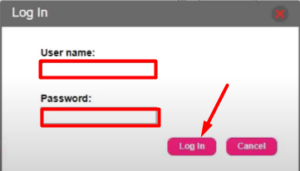
Step 6:
- Go to system> modify password
- Enter your current password
- Enter strong New password
- Again enter confirm password
- Click Apply.
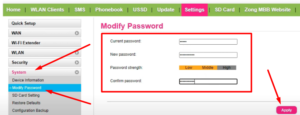
Step 7:
Login Again by entering the new password, if you have changed the admin password. to change the Wifi name and password.
- Go to WLAN and Submenu WLAN Basic Setting
- SSID: Enter your Wifi name in the box
- WPA pre-shared key: Enter your new password
- Click On Apply Button
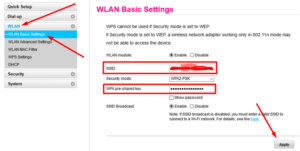
Please help
yes!
Zing 4g password change